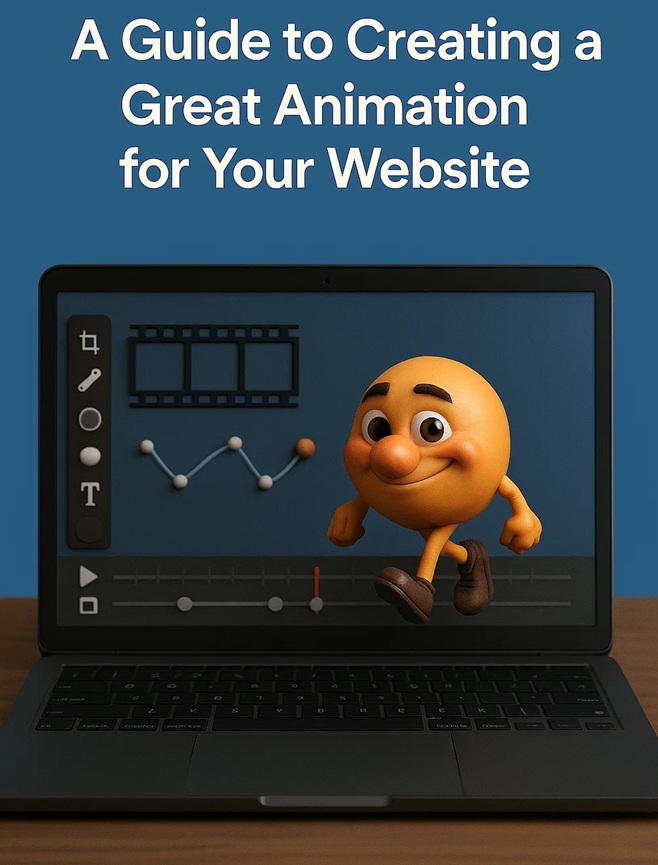
Creating a professional sales animation can significantly boost your marketing efforts by visually engaging your audience, clearly conveying your message, and even helping your search engine relevance. With the powerful tools available on an Apple Mac, you can produce professional-quality animations with relative ease. Here’s a step-by-step guide to get you on the road. Consider the type of Mac you want to run your animation software on. MacBooks can be very powerful but also consider the iMac as this machine has a larger screen with resolutions hitting 5K.
1. Planning Your Animation
Before diving into the technical aspects, planning your animation thoroughly is crucial. Define your goals, target audience, and key messages. Create a storyboard to outline each scene and ensure a coherent lateral flow.
2. Writing the Script
A well-written script is the backbone of your animation. It should be concise, engaging, and aligned with your storyboard. Focus on the benefits of your product or service and include a clear call to action.
3. Choosing the Right Software
Apple Mac offers several powerful tools for creating animations:
- Final Cut Pro: Ideal for video editing and adding motion graphics.
- Motion: Perfect for creating 2D and 3D animations with dynamic effects.
- Blender: A free, open-source tool for 3D animation and modeling.
- Adobe After Effects: Industry-standard software for creating complex animations and visual effects.
4. Creating the Animation
a. Setting Up Your Project
- Open your chosen software and set up a new project.
- Import your assets, including images, videos, and audio files.
b. Designing Scenes
- Use the storyboard as a guide to design each scene.
- Add text, shapes, and other elements to build your visuals.
- Utilise keyframes to animate properties like position, scale, and opacity.
c. Adding Effects
- Apply transitions and effects to enhance the visual appeal.
- Use Motion’s behaviors or After Effects’ presets to animate text and objects smoothly.
d. Voiceover and Music
- Record a professional voiceover to narrate your script.
- Choose background music that complements the tone of your animation.
- Sync the audio with your visuals for a cohesive experience.
5. Editing and Refining
Once your animation is complete, review it thoroughly. Make necessary adjustments to ensure smooth transitions and clear messaging. Pay attention to details like timing, pacing, and synchronization.
6. Exporting and Sharing
Export your animation in a suitable format for your intended platform, whether it’s for social media, your website, or a presentation. Ensure the resolution and quality settings are optimized for the best viewing experience.
7. Tools and Resources
Here are some additional resources to help you along the way:
- Final Cut Pro for Mac
- Blender Tutorials: Blender Support
- Adobe After Effects: Getting Started Guide
Producing a sales animation on an Apple Mac is a rewarding process that can significantly enhance your marketing efforts. By following these steps and utilizing the powerful tools available, you can create engaging and professional animations that captivate your audience and drive sales.
-24125.png)




















