How to Make Your Battery Work Longer
Ever heard the saying, “Happy wife, happy life”? Let’s change it to “Healthy battery, happy MacBook Pro.” This article will give you some tips on how to keep your MacBook Pro’s battery healthy for years to come. Of course, it won’t last forever, but there are some things you can do to keep the battery of your MacBook Pro healthier for longer. And that means keeping more money in your pocket instead of having to replace a battery once a year.
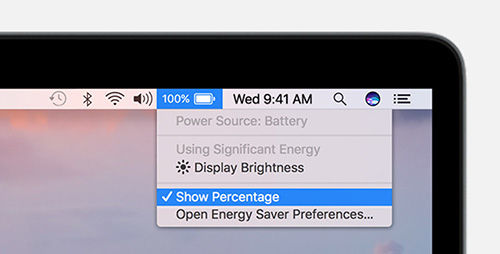
What is a Full Charge Circle
Did you know that your battery has a certain number of cycles that it can go through before it’s pretty much dead? Every battery is like this. Batteries just don’t last forever. Apple tells us that we should expect 1,000 complete charge cycles from our Apple devices. Remember that batteries are chemistry and physics in real life. How you treat your battery determines the performance you get from it.
Here are some basics to understand. A full charge cycle is going from 0% to 100%. That would be like if you used your MacBook until it shut down because of the charge being used up. That’s harder on a battery than going from 50% charge to 100% charge. Going from a 0% charge to 100% puts a greater strain on the battery which can in turn lessen the life of your battery. So, if you let your battery get to 0% every day, it goes through a bigger strain to get it to 100% charged. Is it going to hurt your battery right away? Probably not. But over time your battery will start to get weaker and weaker until eventually it ends up dying on you. Then you will have to order a replacement. That’s no fun.
How to Check Your Battery
With all this talk about batteries, you probably want to know how to check how your battery is doing. If you are curious to see how your battery is doing, you can go to the hardware section on your device and then click on the section entitled power. You can see the health of your battery in the health information section. This will tell you the updated cycle count and it will tell you the condition of your battery. Remember, Apple says that you will get about 1,000 full cycles.
Adjust Your Settings
You need your laptop for work (or even just for fun). You can’t possibly save your laptop as a decorative ornament in order to save on battery life. A much better option is to follow recommendations from Apple. One recommendation of Apple is to update to the latest OS. New OS have important updates and these updates may include fixes to make apps run better than before which could improve the battery life of your computer.
You can also lessen the drain of your battery by adjusting settings on the screen. The brighter the settings on your screen, the faster the battery will drain. So, when possible, consider turning down the brightness on your screen. It will extend the life of your battery because your battery will be able to go prolonged periods between charging. That will give you more time to be able to work on your laptop as well as helping your battery last longer in the long-term.
Some Other Ways
Other ways to save the drain on your battery is by turning off unnecessary power drains. For example, if you don’t need Wi-fi, turn it off. It’s one of those things that works in the background whether you’re using it or not and it wears down on your battery’s charge. Your Apple shelf is another one of those things that will use up your battery charge by running in the background. Make sure to look for other apps and programs that are battery drainers.
If you make a real effort to pay attention to what you are doing with your MacBook, you can fully expect to get a few years of battery life before having to replace your battery. On the other hand, if you are careless with your battery, you might end up having to replace your battery sooner than you would like.
Tech Trade offers you a selection of refurbished MacBooks Pro, check them out.
-24125.png)





















