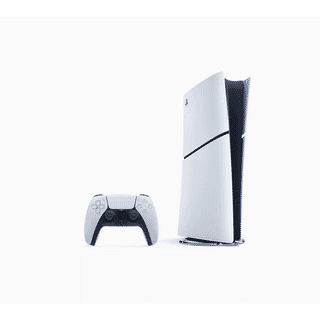When you have a Mac, you use it regularly and it becomes an important part of your life. Think about all the data your Mac has on it. Passwords, emails, videos, personal documents, photos- those are just a few of the sensitive bits of data that are probably housed on your Macs and external drives. What do you do with all of that when you update your Mac? You need to make sure you erase it, so no one can get your info off of it. We’ll dive into that topic in this article.
Erase Data
Who wants your data?
Most of us probably think that our data isn’t important. Hackers would disagree. They are always looking for more and more ways to access data like bank account info, emails, and credit/debit card info. It’s very valuable to them. If they are able to figure out your passwords, they may be able to gain access to a lot of your data that you don’t even realize. How many of us use the same password across multiple sites even though we are encouraged not to? Exactly. And you better believe a hacker knows how to use that valuable information against you.
How to erase a hard drive securely
Not to fear! You can be successful erasing a hard drive securely. Macs nowadays come with SSDs, but there are still many hard drives that are being used today. You can use Disk Utility to securely erase your Mac’s hard drive or an external hard drive.
Go to the Utilities folder under Applications. There you will find Launch Disk Utility. You will see all drives that are connected. Choose the hard drive you wish to erase from the list that is there. Make sure you are selecting the drive and that you aren’t choosing the partition. Select ‘erase’ from the toolbar. There will be a dialog display that asks if you want to rename the drive after you erase it as well as asking how to format it. You can leave the default settings as they are. Next, click security settings.
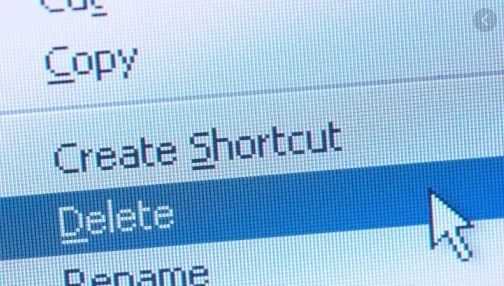
Another dialog will be displayed where you can choose how thorough you want the drive erasure to be. The default option is the fastest way to erase the drive, but there may still be ways to recover your files. This is probably one of the least secure options. You can move the slider to the right to see more options that are more secure. The most secure option will write multiple zero passes as well as ones and random data over the whole disk. It will erase all the information used to access your files and will rewrite it with data a whopping 7 times.
How to securely wipe data from a Mac SSD
Flash drives and SSD drives store data in different ways. It may wear down the memory if you are to write a pass of zeros and random data. A much better option is to use FileVault. Using FileVault and Disk Utility to encrypt data on external drives means that unless someone knows your encryption key, your data is garbled.
As you can see, it is possible to protect your personal data on a Mac. This article mentioned just a few ways to do this, but there are other ways to do this as well. Be assured you can keep your data safe from prying eyes with a little effort and the proper information on how to do so.
-24125.png)