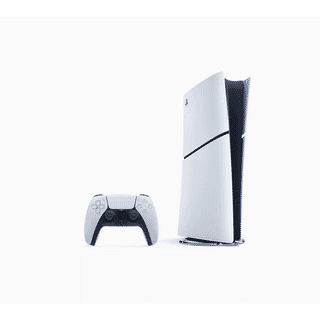How to Make Your MacBook Work Faster
You know that feeling when you realize that your once super speedy Mac has seen better days? Your Mac has started to slow down and you are starting to lose patience. Never fret! You can get a speedier Mac without having to buy a new one. This article offers some practical tips on what you can do to get a faster Mac. But before you start any of the techniques in this article, do yourself a favor and back up your data. You can just use an external drive and run Time Machine and you’ll be all set to go, knowing that your Mac’s data is safe.
1. Replace the hard drive

When your Mac is starting to show its age, you can replace the hard drive with a solid-state drive, called an SSD for short. This is one of the best ways to improve the memory of your MacBook. What surprises many MacBook owners is that it’s not a process that is too difficult to take on. It will also have a significant impact on the performance of the Mac. Once you have cloned your Mac’s hard drive and have procured a 6T torx-head screwdriver that you must use to remove the hard drive, the process is not too difficult. There are many helpful tutorials with lots of pictures that will make replacing the hard drive a straight-forward process.
2. Give your Mac more RAM

When your Mac is slowing down on even the simple processes, you can help it speed up by increasing the RAM. This process, like replacing the hard drive mentioned above, is straight-forward and simple. You will want to make sure that you have the correct memory for the model of MacBook you own. Double check that you are purchasing the right speed, type, and amount of RAM. You can check out Apple’s page for support on the specifications of different MacBook models.
You can find the best options for refurbished MacBooks on Tech Trade.
3. Clean up the hard drive
Maybe all your Mac needs is a nice hard drive clean-up. We all download things on our Macs that we don’t need: cat memes, E-books that we think we’ll read one day, etc. Treat your Mac to a hard drive clean up and you may discover that it starts working a little faster.
You can start by deleting old apps that you don’t use anymore. If there are apps you don’t even remember installing, delete them. You can download an uninstaller to help you get rid of apps you no longer need. You can also clean up apps that you are still using. Run Disk Utility to help clean up and repair disk permissions.
Another good idea is to look at the apps that are burning up all your Mac’s resources. If your Mac is acting sluggish when it is multi-tasking, open the Activity Monitor. This will show you the amount of CPU resources being used so you can decide whether you want to change apps that may be causing a big drain on your Mac.
4. Minimize login items
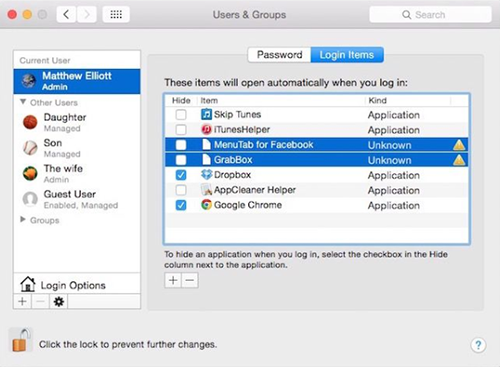
If you notice that your Mac is slow when booting up, there may be too many applications open at the same time. They may be launching by default, so you might need to stop them from doing this. Go to System Preferences and then Users & Groups. Click on Login Items to see what apps are launching when you boot up your Mac. Highlight the apps that you don’t want to start upon launch and click the minus button.
5. Upgrade to the latest OS X
Have you checked to make sure that your Apple’s OS X is up to date? If not, that may be the issue with your Mac. Don’t forget, Apple’s updates to new OS X are always free. You should always upgrade as the new upgrades offer enhancements and improvements in security to make sure your Mac runs as smoothly as possible. Check the Updates tab in the Mac App Store and don’t ignore notifications that tell you to update your Mac.
If the tips offered in this article don’t help your Mac, it may be time to decide whether you want to keep the Mac that you’ve grown accustomed to or get a shiny new one.
-24125.png)