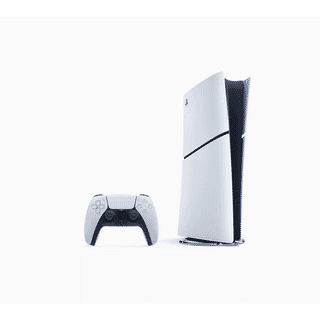When you buy a Mac it is a premium quality product so looking after the product properly is essential for continued service over years to come. One area that takes a lot of punishment is the keyboard which can accumulate dust, dirt, and grime from finger grease to dropped crumbs which can cause various problems with your Apple Mac. In this blog, I will outline how you can clean your Mac’s keyboard effectively.
Why Clean Your MacBook Keyboard?
Keyboards come under a lot of pressure from day-to-day work. They can accumulate dust and debris under the keys quicker than you might think.
- Prevent Malfunctions- Dirt can cause the keys to stick becoming very annoying and eventually to stop working.
- Improve hygiene- Keyboards can harbor bacteria and germs.
- Enhance cosmetics- A clean keyboard looks sleek and professional.
Preparing to Clean Your MacBook Keyboard
Before starting the cleaning process, gather the following supplies:
- Microfiber cloth
- Compressed air canister
- Soft-bristled brush (like a toothbrush)
- Isopropyl alcohol (at least 70%)
- Cotton swabs
Ensure your Apple Mac is turned off and unplugged from any power source and remove any external devices that might be connected.
Step-by-Step Guide to Cleaning Your MacBook Keyboard
- Surface Cleaning
Begin with a simple surface clean to remove loose dirt and debris, but be careful not to dislodge a key as this can be very fiddly to reconnect.
Use Compressed Air - Hold your Mac at a slight angle and spray compressed air between the keys in a zigzag pattern. This helps dislodge crumbs and dust trapped under the keys.
Brush Away Debris- Use a soft-bristled brush to gently sweep away any remaining particles from the keyboard surface.
2. Deep Cleaning
For a more thorough clean, especially if the keys are sticky or grimy, follow these steps:
Dampen a Microfiber Cloth- Lightly dampen a microfiber cloth with isopropyl alcohol. Avoid using too much liquid as it can seep into the keyboard. This should remove any grease or sticky residue.
Wipe the Keys - Gently wipe each key with the damp cloth. This helps to remove oils and grime from the key surfaces.
Use Cotton Swabs for Detail Work- Dampen a cotton swab with isopropyl alcohol and use it to clean around the edges of each key and any hard-to-reach areas.
3. Additional Tips
Regular Maintenance - Make it a habit to clean your keyboard at least once a month to prevent buildup.
Avoid Harsh Cleaners - Never use bleach or abrasive cleaners on your MacBook keyboard as they can damage the surface.
Dry Thoroughly - Ensure the keyboard is completely dry before turning your MacBook back on to avoid any electrical issues.
Regular cleaning of your MacBook keyboard not only maintains its appearance but also ensures it continues to function properly. By following the steps outlined above, you can keep your device in top shape. There is nothing more annoying than a few sticky keys when having to use your Mac.
For more tips and tricks on maintaining your Apple products, visit our site regularly. Happy cleaning!
-24125.png)