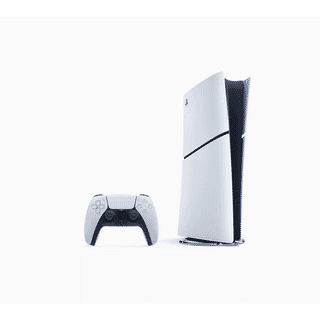Restoring a Time Machine backup from one external drive to another can be a straightforward process when done correctly. It could be you're upgrading your storage or replacing a failing drive, here’s a step-by-step guide that will help you through the process.
Preparation
1. Ensure you have both the source (original backup) and destination (new backup) external drives.
2. Check Compatibility: Both drives should be compatible with your Mac, and it’s advisable to have them formatted as macOS Extended (Journaled).
Steps to Restore
1. Connect Both Drives: Connect the original and the new external drives to your Mac.
2. Open Disk Utility: Find this in the Applications > Utilities folder.
3. Format the New Drive: Select the new external drive and format it using the Erase option. Choose macOS Extended (Journaled) as the format.
4. Restore Backup:
- Click System Preferences > Time Machine
- Click on the Select Disk option and choose your original backup drive.
- Turn off the Time Machine temporarily to prevent new backups during the transfer.
- Use the Restore option in Disk Utility:
- Select the new drive in Disk Utility.
- Click on the Restore button in the toolbar.
- In the dialog box, select the original backup drive as the source.
- Click Restore to start the process.
Verification
1. Verify Data: After the restoration process is completed, check the new drive to ensure all files and backups are completely transferred.
2. Re-enable Time Machine: Go back to System Preferences > Time Machine and select the new drive as your backup disk.
3. Initial Backup: Run an initial backup to ensure everything is set up correctly.
Some important points
Back-Up your Current Data: Before you begin, ensure you have a current backup of your data.
Use Reliable Cables: Faulty cables can cause untold problems during the process.
Another important point is depending on the size of your backup, the restoration process can take some time. Very importantly don’t interrupt the process.
Troubleshooting
Error Messages: If you encounter errors, check that both drives are properly connected and formatted correctly.
Slow Transfer: Large backups can take hours. Ensure your Mac remains powered on and connected to a stable power source and not just the battery.
Missing Files: After restoring, if you find any missing files, repeat the process or use a data recovery tool to retrieve lost data.
This article should give you insight into how to do a Time Machine Backup from One External Drive to Another.
-24125.png)